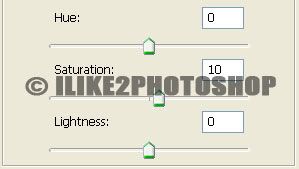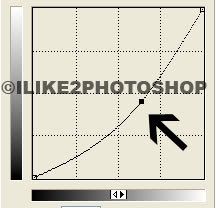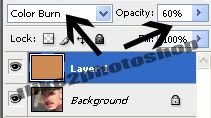Colour a black and white image
In this Photoshop tutorial you will learn how to colour a black and white image. This process involves using the brush tool to paint over the areas where you want colour. If you were to do this, the detailing in the image would disappear. To keep the detail you need to apply the colour blending option. I have used a free stock image of a pomegranate which is available from: www.sxc.hu
Colour a black and white image
Step 1
Open your black and white image in Photoshop.
Set the image mode to RGB colour by selecting Image > Mode > RGB colour. This will allow you to paint colour on your black and white image. 
Step 2
Insert a new layer Ctrl + Shift + N and then change the blending option to colour. This will maintain the detail when you paint colour to your image. 
Step 3
Select the brush tool with an appropriate brush size and paint over the areas where you want colour. I have used #35610f colour but you can use whatever colour you wish. 
You should now have colour on your black and white image. If you wish to fill the whole image with colour, simply change the colour of the brush and paint the rest of the image.