Text outline effect
This Photoshop tutorial will teach you how to create a simple text outline effect. You are required to use the stroke blending option for this effect.
Text outline effect
Step 1
Open a new Photoshop document with the size 640 x 480.
Select the text tool with a black colour and type your message on canvas. I have used impact font type, but you can use whatever font you wish. 
Step 2
Select Layer > Layer Styles > Blending options. Then drag the “this layer” of the Blend If section, until your text on the canvas disappears. 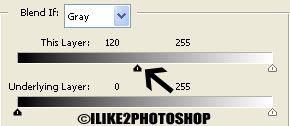
Step 3
Now select the Stroke blending option and add the following settings:
Size: 3px
Position: Outside
Blend Mode: Normal
Opacity: 100%
Fill Type: Colour
Colour: # 1663ef (Choose whatever colour you wish)
You should now have text outline effect.
Related Tutorials
Glow text effect
Ice text effect
Jelly text effect
Gold text effect

0 comments:
Post a Comment