Aging a photo
This Photoshop tutorial will teach you how to age a photo. This effect makes a photo or image look old. You can obviously make a photo look old by converting it to black and white, but this tutorial will gives your photos a slight brownish tone. I have used a free stock image of New York which is available at: www.sxc.hu
Aging a photo
Step 1
Open an image/photo in Photoshop.
Select Filter > Noise > Add Noise choose 3% for the amount, uniform for the distribution and check monochromatic.
Step 2
Convert your photo to black and white by selecting Image > Adjustments > Desaturate. You image should look like below:
Step 3
Now select Image > Adjustment > Hue/Saturation. I used the following setting below to get a brownish tone: Hue at 38, saturation at 27 and lightness at 0, but you can experiment with the various settings. Remember to check colorize.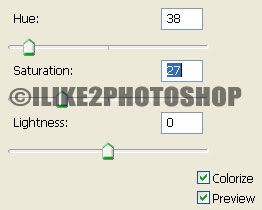
You should now have an aged photo

0 comments:
Post a Comment