Electric texture effect
This Photoshop tutorial will teach you how to create an electric texture effect. This gives the effect of electric waves in the texture. This tutorial uses cloud filters to create the electric texture effect.
Electric texture effect
Step 1
Open a new Photoshop document with the 450 x 350 size.
Reset the palette to black and white by selecting the “D” key.
Step 2
Select Filter > Render > Clouds and then select Filter > Render > Different Clouds. You should get the following image: 
Now select Image > Adjustment > Invert. You should get the following image:
Step 3
Select Image > Adjustment > Curves (Ctrl + M). I set the following curve, but can experiment with your image, then click ok.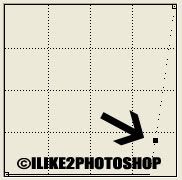
Step 4
Now select Image > Adjustment > Colour balance and adjust the colour to what whatever you want using the sliders. Make sure you have the Midtones and the Preserve Luminosity selected. 
You should now have an electric texture effect.

0 comments:
Post a Comment