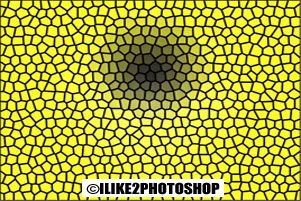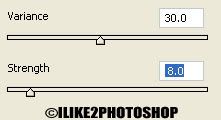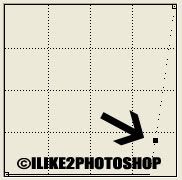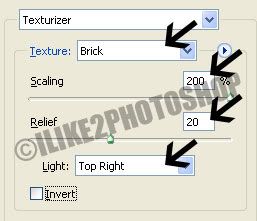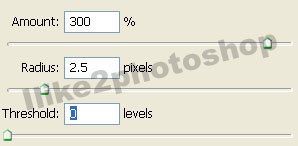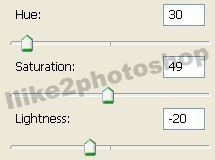Curtain texture effect
In this Photoshop tutorial you will learn how to create a curtain texture effect using the gradient tool. The process only requires three steps and is very quick to create. I have chosen a blue colour for my curtains, but you can use whatever colour you wish.
Curtain texture effect
Step 1
Open a new Photoshop document with the size 640 x 480. Then reset the colour palette by selecting the ‘D’ key. Select the gradient tool with linear gradient and the mode at difference.
Step 2
Hold down the Shift key and click and drag small horizontal distances from the left of the canvas. You will be left with something like below:
Step 3
Select Image > Adjustment > Hue/Saturation and change the sliders to your liking, make sure you select the colourize checkbox. I have given the following settings: Hue = 225, Saturation = 53 and Lightness = -27.
You should now have a curtain texture effect.