Gold text effect
This Photoshop tutorial will teach you how to create a gold text effect. This effect is very easy and requires using the gradient overlay and various layer styles.
Gold text effect
Step 1
Create a new Photoshop document with the default Photoshop size.
Select the text tool (T) and type your text on the canvas using black colour. I used impact font type with 48pt font size. You can use whatever font you wish.
Step 2
Select Layer > Layer Style > Blending Option and add the following settings for each style.
For Inner shadow i have used: #eaf452 for the colour, the blend mode at colour dodge, Opacity at 60%, angle at 120, distance at 1px and size at 1px. 
For Outer Glow:
For Gradient Overlay: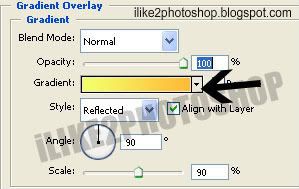
**To get the gradient colour double click on the colour picker and the gradient editor window will pop up. Add the following colours i have used #f3ff68 and #ffbb37 colours. Then click ok.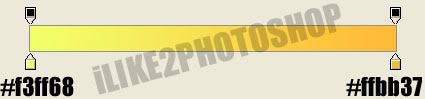
Step 3
Use the paint bucket tool to fill your background colour black.
You should now have a gold text effect.

0 comments:
Post a Comment