Add tattoo to image
This Photoshop tutorial will teach you how to add any tattoo to an image. This effect is fairly simple and can create some interesting results.
For this tutorial I have used a free stock image of a moustached man and tattoo pattern which is available at: www.sxc.hu
Add tattoo to image
Step 1
Open your two images in Photoshop.

Step 2
Choose the tattoo image and select Layer > New > Layer from background and then click ok. Using the magic wand tool (w) select the white background area of your tattoo image and hit delete. This removes the white background.
You should now have a transparent background.
Step 3
You now need to transfer your tattooed image to your other image.
Select your tattoo image by selecting Select>All and copy it by selecting Edit>Copy.
Paste your tattoo image to the other image by selecting Edit > Paste.
Step 4
You probably notice your tattoo image is a little large.
Select the free transform tool (Ctrl + T) and reduce the size of the image by dragging it to your desired size.
Step 5
Now change the layer mode to "multiply" and the opacity to 54%.
You can experiment with the layer mode and opacity if you wish.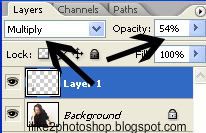
You should now have a tattooed image.

1 comments:
wow this what im looking for
Post a Comment