Brick texture effect
This Photoshop tutorial will teach you how to create a brick texture effect. This effect is quick and simply and only requires two steps.
Brick texture effect
Step 1
Open a new Photoshop document with the 640 x 480 size. And set the foreground colour to a nice brick colour. I used # 97412e, but you can use whatever colour you wish. Now using the paint bucket tool fill your canvas with your chosen colour, like below:
Step 2
Select Filter > Texture > Texturizer and then add the following setting below: Texture = Brick, Scaling = 200%, Relief at 20%, and Light at top right you may experiment with the various settings if you wish.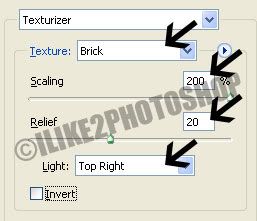
**For the light setting you can also use: bottom left, top left and bottom right.
You should now have a brick texture effect.

0 comments:
Post a Comment