Bigger mouth in Photoshop
In this tutorial you will learn how to increase the size of the mouth in the Photoshop. You need to use the free transform tool for this effect. I have used a free stock image which is available from: www.sxc.hu
Bigger mouth in Photoshop
Step 1
Open an image in Photoshop. 
Step 2
Select the lasso tool and make a rough selection around the mouth. If you want to make a more accurate selection you can use the quick mask tool. 
Step 3
Copy the selection into a new layer by selecting Ctrl + J. Now select the free transform tool Ctrl + T and increase the size of the mouth by dragging the handles accordingly. 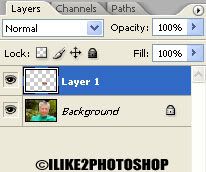
Step 4
Select the eraser tool and remove any access skin around the mouth area. Now select the smudge tool and blend in the mouth with the surrounding face. 
You should now have a bigger mouth. I have increase the mouth size quite significantly, but you can increase the size to whatever you wish.
Related Tutorials
Increase nose size
Change eye colour
Add facial hair

2 comments:
Wow, that's a pretty nifty thing to learn! I love your blog. Awesome tips.
Nicely done. I've always wanted to learn how to use the many functions of Photoshop. I will be back for more. Thanks.
Post a Comment