Add text to a path
In this tutorial you will learn how to add text to a path. This process is very simply and requires drawing the path and then typing text on it. You only need three steps for this tutorial.
Add text to a path
Step 1
Open a new Photoshop documents with the 640 x 480 dimensions.
Select the pen tool from the tool bar and then select the option Paths on the tool options bars like below.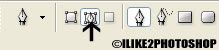
Step 2
Draw your path on the canvas by clicking different points and dragging the mouse either up or down to create the curve. You can create whatever kind of curve you wish.
Step 3
Now select the text tool with whatever font you wish then click on the path and type message. Make sure you have selected Horizontal type tool.
You should now have text on a path.
Related tutorials
Perspective text effect
Text outline effect
Glow text effect

5 comments:
Nice Tutorial .Keep up the good work.
I work a lot with photoshop. A brief view on my page and you see what I can do, but there are a lot of good tips here that I didn't know before...
Thanks
i wasc really looking for such a blog.great work man.i ve subscribed you as well
Very informative tutorial, keep up the great work!
this is a nice tutorial...
good for design student...
Post a Comment