Glass text effect
This Photoshop tutorial will teach you how to create a glass text effect. This effect is very easy and requires using the layer style options.
Glass text effect
Step 1
Create a new Photoshop document with the default Photoshop size.
Select the text tool (t) and type your message on the canvas. I used Arial black font, but you can use whatever font you wish.
Step 2
Select Layer > Layer Style > Blending options and add the following setting for each layer style.
Blending option (default):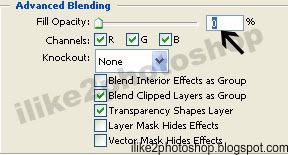
Drop shadow: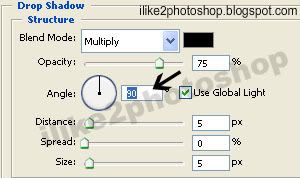
Bevel and emboss: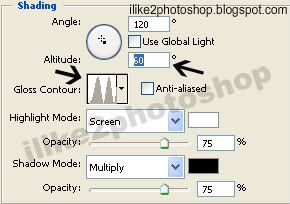
Step 3
If you wish to change the colour of your text you can alter the colour overlay blending option.
You should now have a glass text effect.

0 comments:
Post a Comment