Merging images
This Photoshop tutorial will teach you how to merge different objects in images together. This effect is very simple and requires using masked layers.
For this tutorial I have used a free stock image of a watermelon and an ocean which is available at: www.sxc.hu
Merging images
Step 1
Open two images in Photoshop.
Select one of the images by selecting Select>All and copy it by selecting Edit>Copy.
Paste your selected image to the other image by selecting Edit > Paste.

Step 2
Add a reveal all layer mask by selecting Layer > layer mask > reveal all.
Step 3
Lower the opacity of the image to 60%.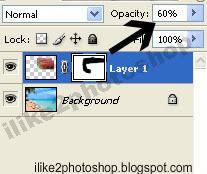
Step 4
Using a black paint brush, paint the areas over where you don’t want see.
You should now have a nice merged image effect.

1 comments:
Thank you, great technique.
I learned how to emerge between 2 files.
You helped me well.
Post a Comment