Photoshop CS4 tip - Change workspace colour
I previously wrote a Photoshop CS4 tip called opening tabs in windows. In this post you will learn how to change the default workspace colour in Photoshop. The workspace colour is the light gray colour situated behind your open document as shown in the image below.
To change the workspace colour you right click on the background and you will see the following three options which are gray, black and custom. The gray colour is the default workspace colour.
To have a different workspace colour other than gray or black, you choose the ‘Select Custom Colour’ option and then choose a colour from the colour pickers. If you want to revert back to the default then you right click on the background and select the gray option.
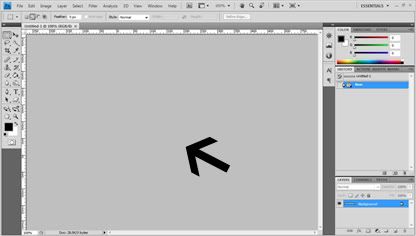
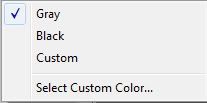
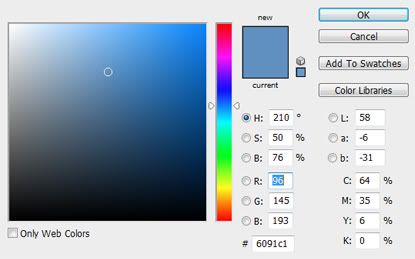

0 comments:
Post a Comment