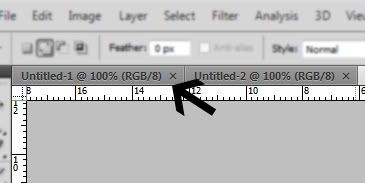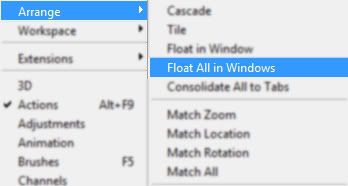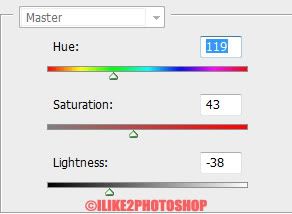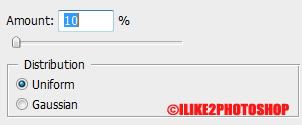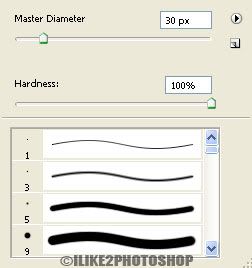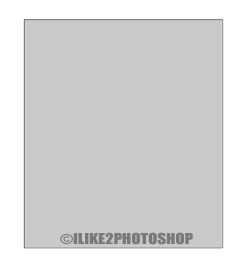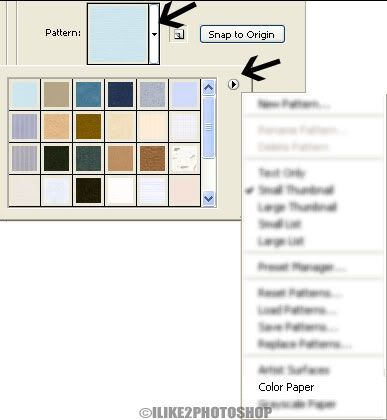Photoshop CS4 tip – Open tabs in windows
This is a Photoshop CS4 tip where you will learn how to open tabs in multiple windows. Currently when you open many documents in Photoshop they appear as tabs as shown in the image below.
To open up the tabs in different windows is a straight forward process. Go to the menu bar and select Windows > Arrange > Float All in Windows. This will open all the tabs into separate windows.
You can also alternatively right click on the tab and select Move to New Window which will automatically make the tab appear in a new separate window. This is a convenient method of making one tab appear in a new window, but if you had more than one tab then I would suggest going through the menu bar.